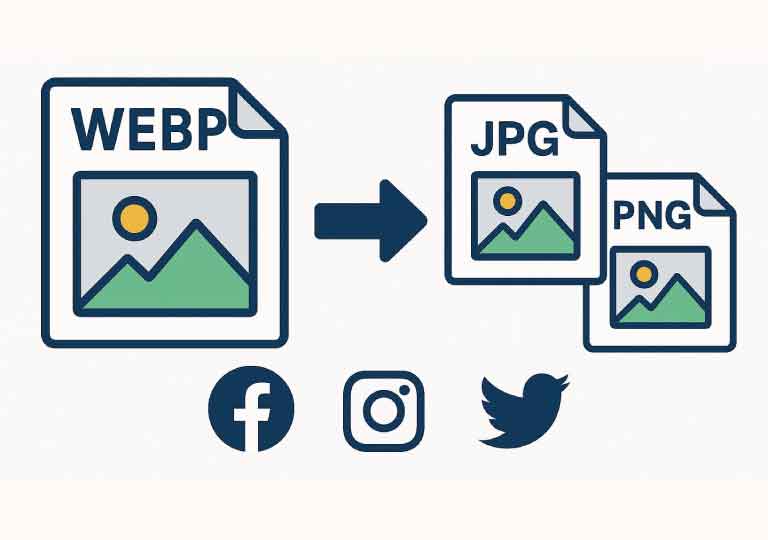WebP is a fantastic image format created by Google, though not always supported on all apps and platforms. And that’s where the utility of converting WebP to JPG or PNG can be very useful. This guide will cover how and why to make that conversion as expeditious and painless as possible.
What Is WebP?
WebP is a modern image format that provides superior lossless and lossy compression for images on the web. It offers:
- Smaller file sizes
- Faster loading times
- Good image quality
But there’s a catch: not all platforms can handle WebP images, especially older apps or social media upload tools. That’s also why you might have to convert your WebP files before sharing them.
Why Convert to JPG or PNG?
| Format | Use Case | Pros | Social Media Compatibility |
|---|---|---|---|
| JPG | Photos | High compression by small file size, suitable for color images | ✅ Fully supported |
| PNG | Images with transparency | Lossless quality and supports transparency | ✅ Fully supported |
| WebP | Web optimization | Small size, less supported | ❌ Less supported |
JPG is best for everyday photos and pictures, PNG is best for logos, icons, and photos with transparent backgrounds.
How to Convert WebP to JPG or PNG
Option 1: Use a Free Online Converter (Fast & Easy)
Web tools like FileConvertz
Pro Tip: Use JPG for social posts, and PNG if you require transparency. Applications such as Photoshop, GIMP, or Paint.NET can convert WebP images. This approach affords you finer control over resolution and quality. If you know your way around the terminal, programs that allow file conversion: Perfect for batch conversions and automation workflows.Option 2: Use an Image Editor
Option 3: Use a Command-line Utility (For Geeks)
convert image.webp image.jpg
convert image.webp image.png
Other Points of Social Media Sharing
Conclusion
Turning WebP into JPG/PNG ensures your pictures are the best fit for all your favorite social media. Whether you’re a content creator, brand, or someone who just wants beautiful visuals, this small action can make a big difference in how your visual posts look and perform.
So the next time you save a WebP image, no worries—simply convert and share!
visit FileConvertz for file conversion.